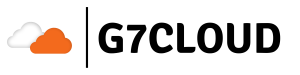nload is a real-time console-based tool that lets you monitor network traffic usage with visual graphs, making it easier to troubleshoot bandwidth issues or track usage trends on Linux servers.
In this guide, you’ll learn:
- ✅ What nload is and how it works
- 📦 How to install nload on Ubuntu, CentOS, Fedora, and more
- 🛠️ How to use nload with examples
- 🧠 Common flags, usage tips, and FAQs
Let’s get started.
📌 What Is nload?
nload is a command-line utility for real-time network bandwidth monitoring. It displays incoming and outgoing traffic separately, both numerically and as visual bar graphs, right in your terminal.
Unlike tools like iftop or bmon, nload is incredibly lightweight and simple to use. It doesn’t require complex setup and works out of the box on most Linux distributions.
🚀 Key Features of nload
- 📊 Graphical display of inbound & outbound traffic
- ⚡ Instant refresh of bandwidth stats
- 🧩 Lightweight with minimal dependencies
- 🧮 Display of current, average, min/max values
- 🔄 Ability to switch between network interfaces
📦 How to Install nload on Linux
Here are the commands to install nload on popular Linux distributions:
🐧 Ubuntu / Debian
sudo apt update
sudo apt install nload🔴 Red Hat / CentOS / AlmaLinux
sudo yum install epel-release
sudo yum install nload
🟠 Fedora
sudo dnf install nload⚪ Arch Linux
sudo pacman -S nload💡 Not Using a Package Manager?
You can also compile nload from source via its GitHub repository.
🛠️ How to Use nload
After installation, just run:
nloadBy default, this will show traffic stats for your primary network interface (e.g. eth0 or ens18).
📋 nload Command Examples
| Command | Description |
|---|---|
nload | Monitor default interface |
nload eth0 | Monitor a specific interface |
nload -u M | Show stats in MB/s instead of default KB/s |
nload -m | Display multiple interfaces in a split screen |
nload -a 1000 | Set averaging interval to 1 second |
nload -t 200 | Set screen refresh interval to 200 ms |
🔍 Pro Tips for Using nload Effectively
- Use
nload -mto see multiple interfaces in real-time. - Set
-aand-tflags carefully; very low refresh intervals may increase CPU usage. - Combine with tools like
iftoporvnstatfor deeper analysis.
📥 Uninstalling nload
If you no longer need nload:
Ubuntu/Debian
sudo apt remove nloadCentOS/RedHat
sudo yum remove nload❓ Frequently Asked Questions
What is nload used for?
nload helps system administrators monitor network bandwidth usage in real time from the command line. It’s especially useful on servers without GUI.
Is nload better than iftop?
nload shows graphical traffic flow over time but doesn’t show IP connections like iftop. Use both for full network analysis.
Can I monitor multiple interfaces with nload?
Yes. Use nload -m to monitor all interfaces simultaneously.
Does nload work on cloud servers?
Yes, nload works on any Linux machine — including VPS, dedicated servers, and cloud environments like AWS or DigitalOcean.
📎 Related Articles
- How to Use iftop for Real-Time Bandwidth Monitoring
- 5 Best Linux Network Monitoring Tools for Sysadmins
🧠 Summary
| Feature | nload Description |
|---|---|
| Purpose | CLI network traffic monitor with graphs |
| Install | apt, yum, dnf, or pacman |
| Usage | nload, nload eth0, nload -m, etc. |
| Benefits | Lightweight, easy to use, fast |
| Limitations | Doesn’t show connections/IPs like iftop or netstat |